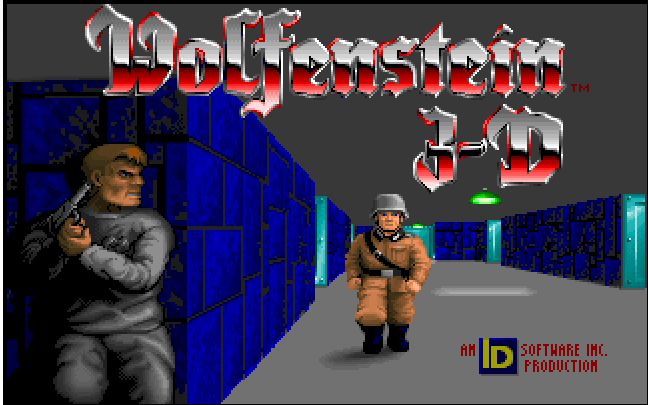Wolfenstein 3D
Press Keyboard right side: Alt+Enter keys to switch to full screen game play, and Alt+Enter keys to return.
How to play Wolfenstein 3D
============
Controls
============
******************
Keyboard Controls
******************
Alright, here are the controls for the keyboard that are used for the game. You
can configure the keyboard controls any time using the Controls option on the
Main Menu.
Up Key: Move forward
Down Key: Move backward
Left Key: Move left
Right Key: Move Right
CTRL: Shoot weapon
ALT (while held) in Combination with Left and Right Keys: Strafe left or right.
SpaceBar: Open doors, activate switches, and open secret doors, etc.
Shift (while held) in Combination with all 4 keys: Run
1: Changes to Knife
2: Changes to Pistol
3: Changes to Machine Gun
4: Changes to Chaingun
Esc: Go to the Main Menu
Pause: Pause the game
Print Screen: Copies the image shown
F1: Help menu
F2: Quick Save
F3: Quick Load
F4: Sound Effects/Music Options
F5: Change the Screen Menu
F6: Controls Option
F7: Quit Option
F8: Quick Save
F9: Quick Load
F10: Quit Option
Insert: Alternate Fire Button
Home: Alternate Fire Button
Delete: Alternate Fire Button
End: Alternate Fire Button
Page Up: Alternate Fire Button
Page Down: Alternate Fire Button
Up 8: Move forward
Right 6: Move Right
Left 4: Move Left
Down 2: Move backward
Note that Up 8, Right 6, Left 4, and Down 2 are the number keys to the very
right of the keyboard. If I say, press Up 8, look onto the right of the
keyboard to the numbers there, find Up 8, and press it. You will go forward.
Got it? Ok...
If I missed any controls for the keyboard, feel free to email me!
***************
Mouse Controls
***************
Ok, this section will explain the known controls for the mouse used in this
game. You can configure these controls by going to the Main Menu and then
clicking on the Control Tab.
Left Mouse Button: Fire Gun
Right Mouse Button (while held) while moving the mouse from right to left:
Strafe to the left and right.
Middle Mouse Button: Open doors, activate elevator exit switches, open secret
doors, etc....
Alright, I think that about does it... If I have missed any, please email me
with the new controls I forgot about.
***************************
"F" Functions (F1, F5, F8)
***************************
Ok, now this section deals with the "F" Functions. As noted above in the
section divider, "F" Functions mean as F1, F5, F8, F6, F3, etc. So basically
it means that you have to press F1 to get into the Help Menu and so forth. So,
have fun with this section...
F1: Help Menu
*F2: Quick Save
F3: Quick Load
F4: Sound Effects/Music Options
F5: Change the Screen Menu
F6: Controls Option
F7: Quit Option
F8: Quick Save
F9: Quick Load
F10: Quit Option
*Note that you can save your game anytime during this game. However, if you
follow my walkthrough from one end to the other, you will find that I do point
out in certain places as to when to save. But if you think you cannot get
through a certain place without saving, go ahead and save your progress there.
That about does it. I didn't miss any "F" Functions, so don't email if you
think you have found a new function button.
****************
Weapon Controls
****************
Alright, this section will inform you as to which button you will have to press
to access a certain weapon. Here goes...
1: Knife
2: Pistol
3: Machine Gun
4: Chaingun
Also note that sometimes in this walkthrough of mine, I tell you to equip a
certain weapon to use against a certain enemy. By all means, you don't
necessarily have to follow my orders; it will just make your life easier,
though. If you feel you want to use just a knife on every enemy, feel free to.
I don't mind... :)
*******************************
The Main Menu Controls/Options
*******************************
Alright, this section will take quite some time to write, but I'll give it a
shot, anyway. This section will inform you with all the controls and options
found in the Main Menu, what they do, and how to access them from the Main
Menu. Cut the crap and let's begin, shall we?
First, I would like to discuss the controls for the Main Menu.
-------------
The Controls
-------------
Up Key: Move one item upward
Down Key: Move one item downward
Enter: Enter a certain item
SpaceBar: Enter a certain item
CTRL: Enter a certain item
ALT: View a quit option
Escape: View a quit option
Print Screen: Copies the current screen image
Pause: Pauses the music
Up 8: Move one item upward
Down 2: Move one item downward
Right Enter: Enter an item
Q: Go to the Quit item
E: Go to the End Game item
R: Go to the Read This! item
S: Go to the Save Game item AND go to the Sound item
L: Go to the Load Game item
C: Go to the Control item AND go to the Change View item
V: Go to the View Scores item
B: Go to the Back to Game/Back to Demo item
N: Go to the New Game item
Ok, that about does it for the controls for the Main Menu in order to go to a
certain item. Now we can go to the controls for the selected item. What I mean
by this is this: Let's say we are in the Sound menu of the Main Menu. Here are
the controls for scrolling around. Get it?
Ok, then, you still don't get it. We pressed Enter to get to that item right?
Once we are in the Sound Menu, we need to scroll down let's say, ok? I will
list the controls needed to scroll down. Get it? Ok...
Also, note that Up 8 and Down 2, and Right Enter mean the numbers on the right
of the keyboard. If I say Down 2, then press the 2 on the right and the menu
will go down one item. Ok...
-----------------------------------
The Controls for the Selected Item
-----------------------------------
Note that the keys work for all items. There are a few keys I will not mention
to save space. I will not list the Alphabet Keys like A and R and N. But I will
list the others, don't worry. Ok, here we go.
Down Arrow: Go down one item
Up Arrow: Go up one item
Enter: Enter into your selected item
Escape: Backs out of the item
SpaceBar: Enter another item
CTRL: Enter another item
ALT: Backs out of an item
Print Screen: Copies the screen image
Pause: Drowns out the music
Up 8: Move one item up
Down 2: Move one item down
Right Enter: Enter a specific item
Note that Up 8, Down 2, and Right Enter mean the right of the keyboard. Just
look to the right of the keyboard and you'll see the numbers there. Up 8 means
press the 8 button on the right and it will go up. Do you get it? Ok.
Now that this section is finally over with, we can finally discuss the Main
Menu Options now and what each one does.
Wolfenstein 3D Description
Each episode features nine levels (or "maps"), which must be finished sequentially. Levels are completed by reaching an elevator that leads to the next level. The player must fight guards, dogs, and other enemies while maintaining supplies of ammunition and health. If the player's health falls to zero, the player loses one life and all his or her guns and ammunition, except a pistol with eight rounds and a knife. A submachine gun and a rapid-firing chain gun, which all use the same type of ammunition, are also available. Like the previous game, the player can use stealth to kill enemies or escape without drawing their attention, however this trick best work with Nazis. The player begins each episode with three lives, and can gain more lives by finding extra-life tokens or by earning 40,000 points. The original version of the game allows the player to save the game at any point, while in most console versions the player must complete each level before saving the game. The players can collect treasures scattered throughout the levels to boost their score. Walls can be searched for secret passages which lead to caches of treasure, ammunition, and/or health refills. Percentages for collecting treasures, eliminating enemies and discovering secrets discovered are displayed at the end of each level. The player can score additional bonus points by earning a 100% kill, secret, or treasure ratio, or completing the level more quickly than average.
Each episode has a different boss, who must be killed in the final mission to complete the episode. Unlike normal enemies, boss enemies are drawn from one angle instead of eight; they are always facing the player, and so cannot be taken by surprise. Bosses are initially stationary and do not become active until they see the player. When most bosses are dead, a replay (called a deathcam) of the boss' death is shown and the episode ends. In other levels there is an exit from the stronghold behind the boss; entering it causes the camera to rotate to face Blazkowicz and show him running out and jumping in elation. Each episode has one secret level that can only be accessed when player uncovers a hidden elevator. The secret level of the third episode is a recreation of a level in Pac-Man complete with ghosts, which the player sees from Pac-Man's perspective.
Cheats/Hints/Walkthroughs for Wolfenstein 3D
To get cheats, you need to exit the program and return to the dos prompt. There you need to type "wolf3d -goobers" (without the quotes). Then, while playing the game, press [Left Shift] + [Alt] + [Backspace] to enable the debug mode. And once you have that you can enter the following codes to activate different functions:
- Change border color [Tab] + B
- Display number of items, doors, and actors [Tab] + C
- Skip two levels [Tab] + E
- Displays coordinates [Tab] + F
- Toggle God mode [Tab] + G
- Lose health [Tab] + H
- Free items [Tab] + I
- Display memory usage [Tab] + M
- Pause without message [Tab] + P
- Exit game [Tab] + Q
- Toggle slow motion [Tab] + S
- View graphics and play sounds [Tab] + T
- Add extra VBLs [Tab] + V
- Level select [Tab] + W
- Extra stuff [Tab] + X
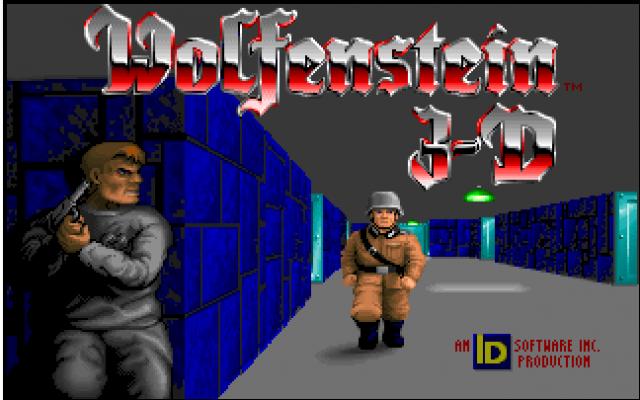
Wolfenstein 3D - additional information